7 Easy Steps For Powerful Mail Searching
Searching and sorting things out from the masche is never easy. Especially in case of emails, where you have to filter out your important one from thousands of email you get every day. To get rid of this ill management you need to have a good email management software to take care of all your inbox mails.
XgenPlus brings to you powerful searching feature which helps to wipe out all your problems. Now you can search #email on the basis of From, To, Cc, Subject, Message, Attachment name, Content of attachment, Date range and size of email via #xgenplus
Follow these simple steps for searching or sorting in your mail:
1) Go to website: www.xgenplus.com , scroll down to See Live Demo and click it.
2) Enter your email id and password and click Login
You will get the below User Interface.
3) Now, click on search
4) Set your search criteria and Search In.
5) Type in front of the attributes you wnat to serach in. You can search by various attributes like:
a) From b) To c)Subject d) Message
e) Attachment Name f) Attachment Type g) Search in Attachment h) Search in mail
i) Search by tag j) Search by color code k)From Date l) To Date
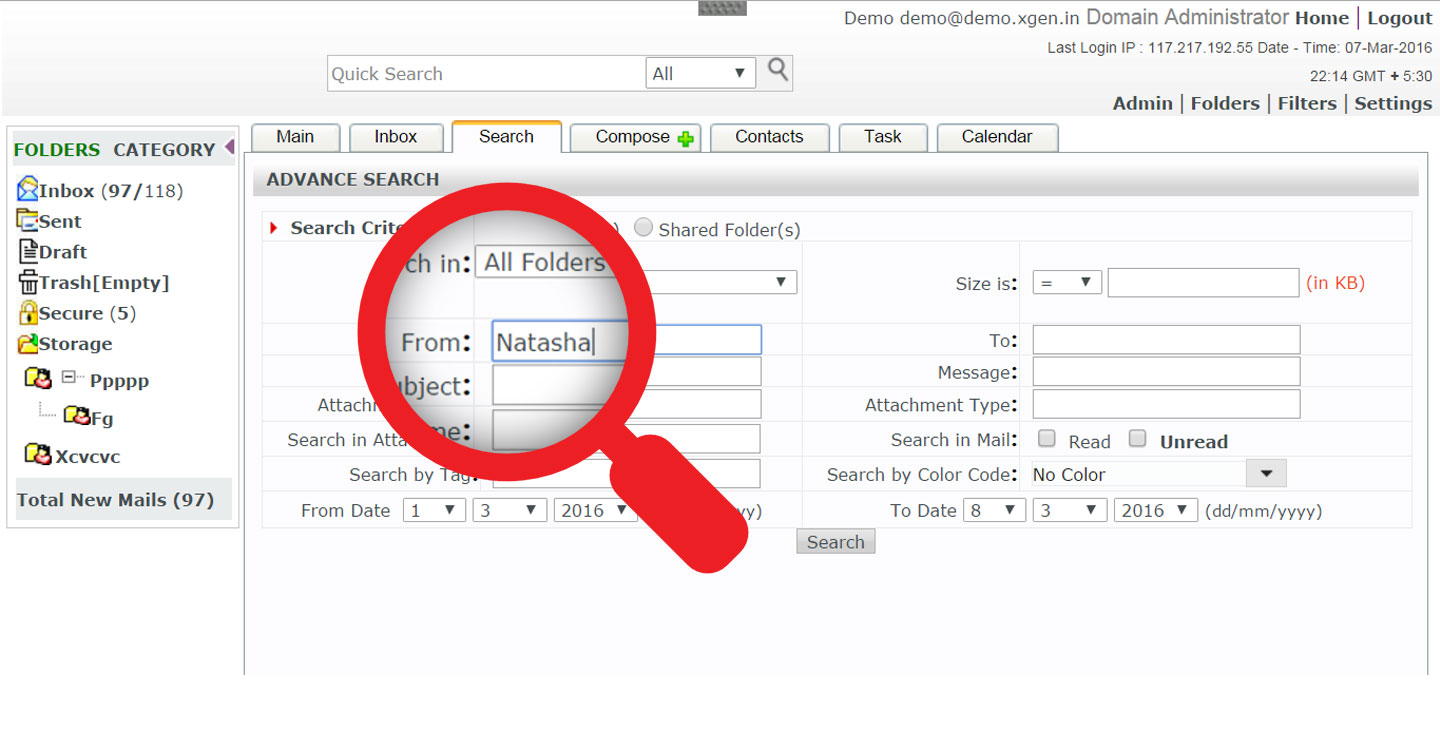
6) Click on search and there you are with your results.
7) Perform actions you wish to do : Move To, Block, Delete, Show interaction
You must be feeling quite impatience to know about "Search by color code" , "Search by tag" , "Search by attachment" . Read our article on How you can do email tagging, email notes, email color and emailsharing? Try it on your own.
Watch video on search feature for better assistance. Be in touch for updates.
XgenPlus brings to you powerful searching feature which helps to wipe out all your problems. Now you can search #email on the basis of From, To, Cc, Subject, Message, Attachment name, Content of attachment, Date range and size of email via #xgenplus
Follow these simple steps for searching or sorting in your mail:
1) Go to website: www.xgenplus.com , scroll down to See Live Demo and click it.
2) Enter your email id and password and click Login
You will get the below User Interface.
3) Now, click on search
4) Set your search criteria and Search In.
5) Type in front of the attributes you wnat to serach in. You can search by various attributes like:
a) From b) To c)Subject d) Message
e) Attachment Name f) Attachment Type g) Search in Attachment h) Search in mail
i) Search by tag j) Search by color code k)From Date l) To Date
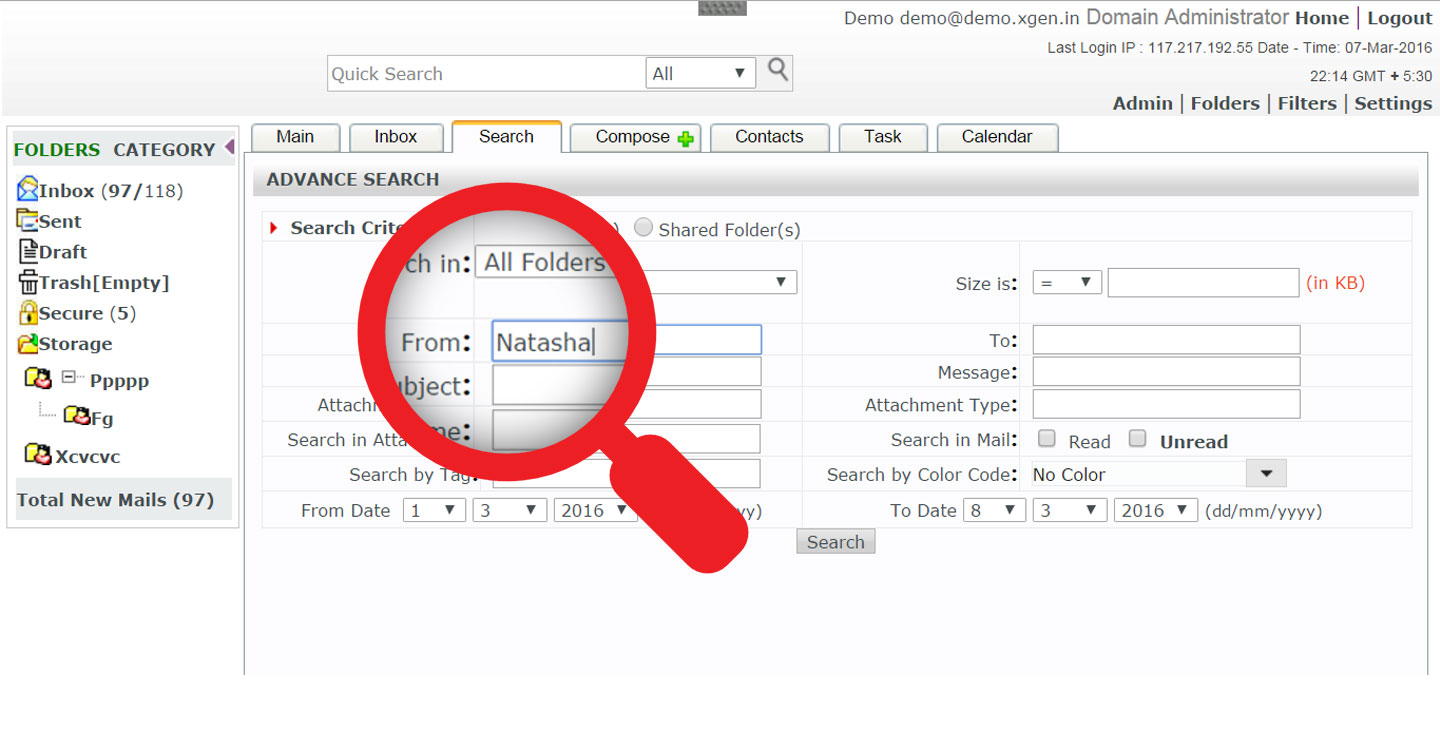
6) Click on search and there you are with your results.
7) Perform actions you wish to do : Move To, Block, Delete, Show interaction
Watch video on search feature for better assistance. Be in touch for updates.
















Post a Comment